Power Automate - Part 2
Microsoft Power Automate platform.

As we continue our exploration of automation tools and platforms, I previously wrote about Power Automate, a part of the Microsoft Power Platform that provides impressive solutions and ways to make things work together automatically.
This time we will take on a more complex workflow example that will have multiple actions and apps integrated. We will be using Microsoft Forms, Microsoft Teams, Microsoft Outlook, and, of course, Microsoft Power Automate.
Prerequisites
We need to prepare a few things before starting with the automated workflow.
- Microsoft Form: So we can collect data input from the team.
- Microsoft Excel: An Excel file to store responses and link them to the form.
- Microsoft Outlook (Optional): Send an email to a group or individual.
- Microsoft Power Automate: Link and automate the process.
Microsoft Forms
Questionnaire survey
We'll assume that the engineer will visit each site to locate and identify absolute devices in a situation where we want to gather all of the hardware and devices across the sites. The results will be entered into a Microsoft Form, then automatically organized and moved as required.
In the beginning, We will begin by creating a form survey to collect responses, add all the questions and data you want to collect, to keep them in an Excel file like below;

Here I have added a few questions and options in the form that we need to collect from the team.
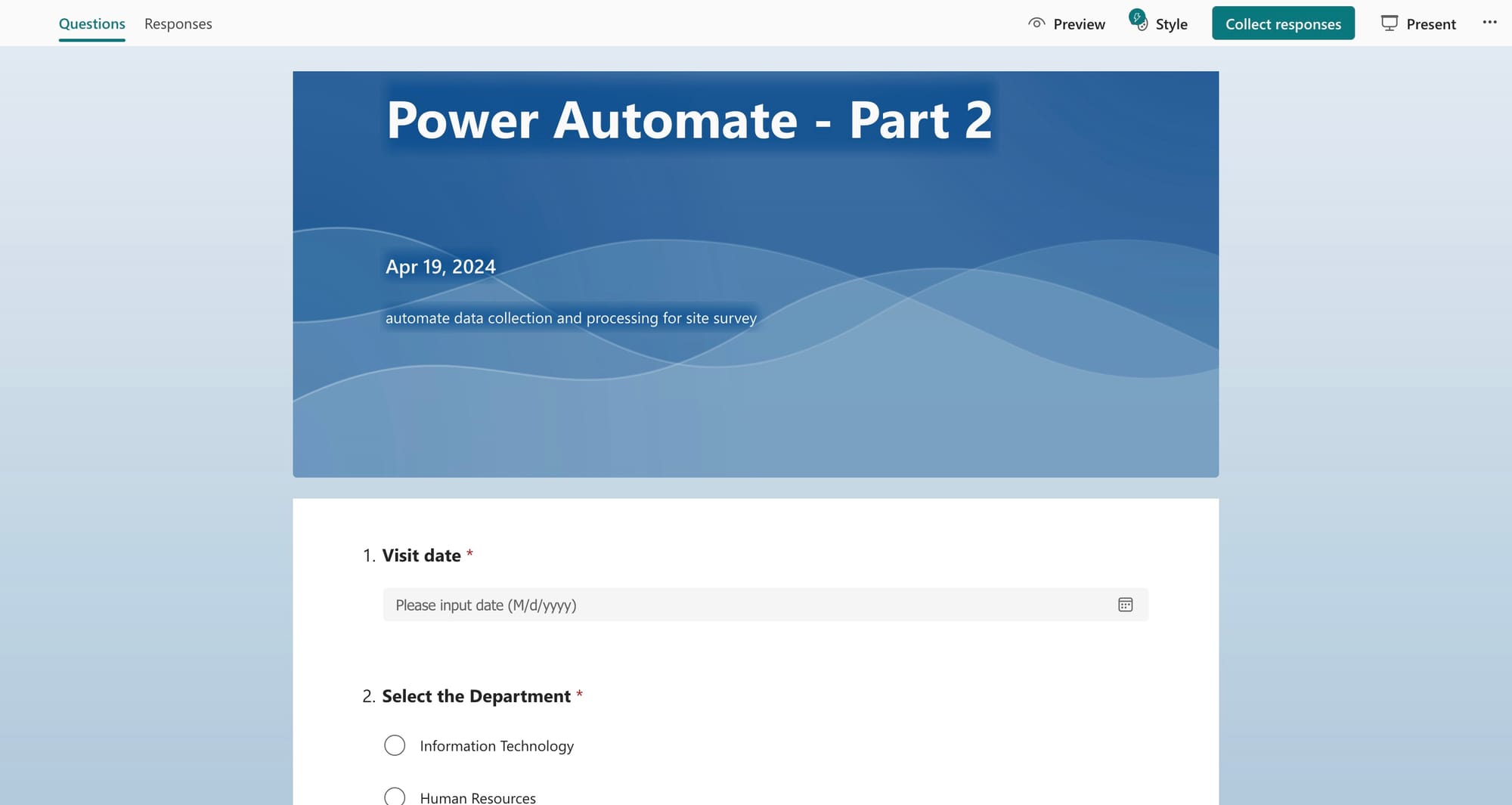

Microsoft Excel
Of course, we can download a copy of responses from the Form dashboard but let's say we want to use our existing file to be updated without the need to share full access to the files themselves.
So In the second part, we need to use an Excel file in SharePoint or OneDrive, and required to be in the format as a table to be recognized later in Power Automate. Also, we need to add a column for each question in the form. An example file will be like the one below.

Microsoft Power Automate
The exciting part
Here is our key part to link everything together and use the automation to collect and keep all the data in different places.
Will be selecting an automated cloud flow (When a new response is submitted) for Microsoft Forms as a trigger.
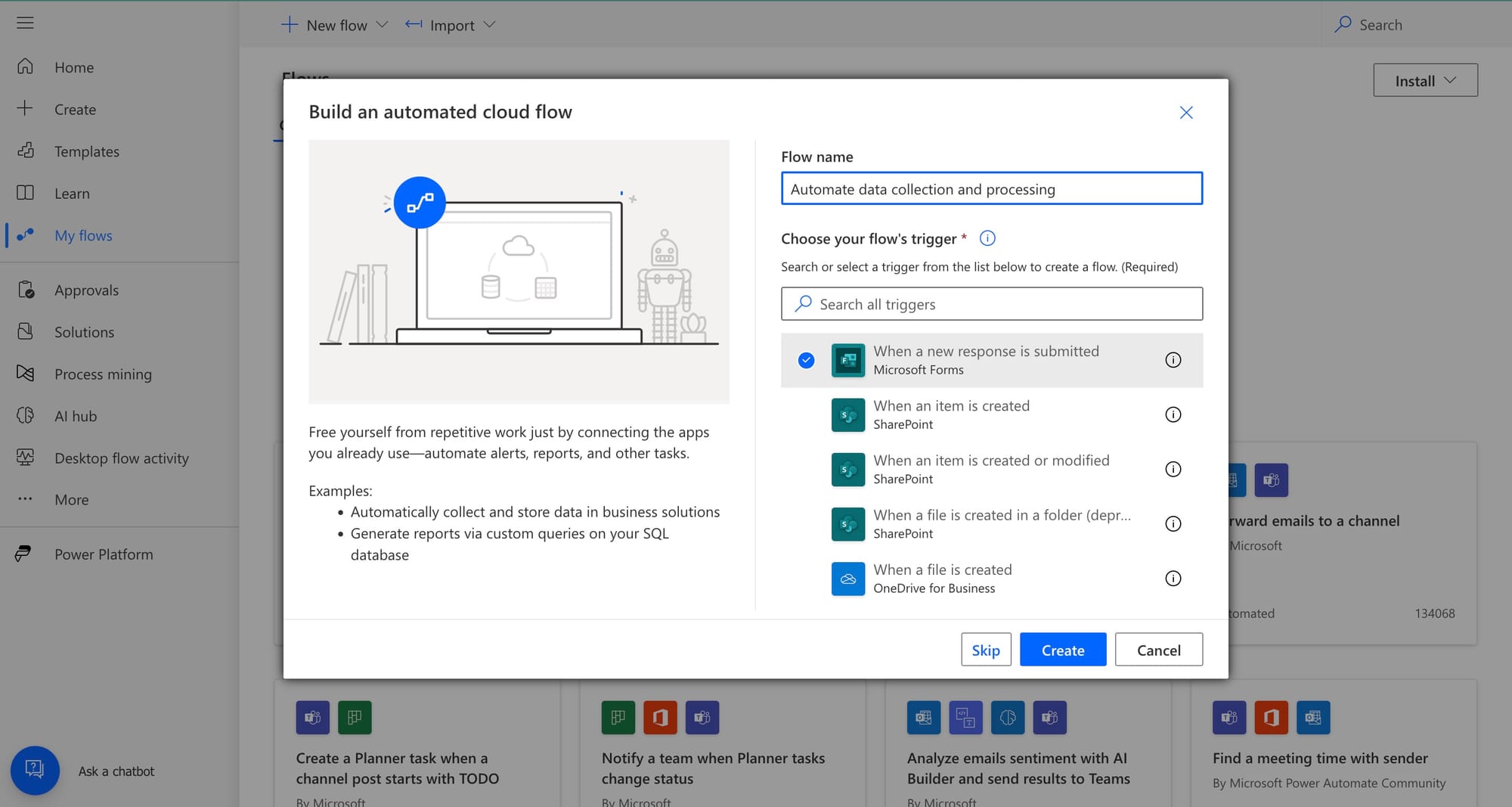
At first, we need two actions related to Microsft Forms so it can enable us to take and process the inputs with other actions.
(When a new response is submitted) and (Get response details) as shown below.

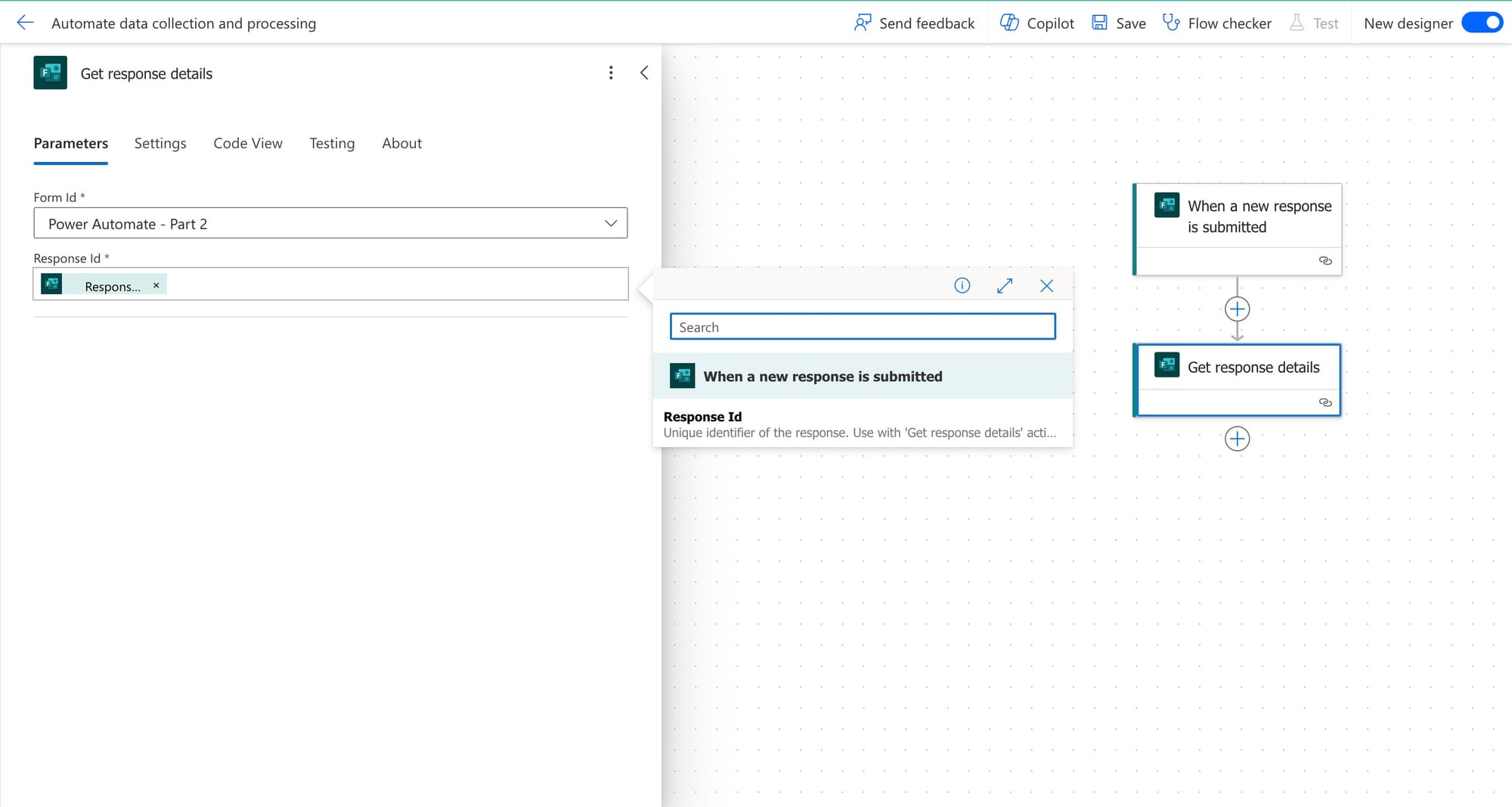
Here we have a practical action (Get my profile) that can obtain the user/responder details such as Email ID, Name, and Phone number.
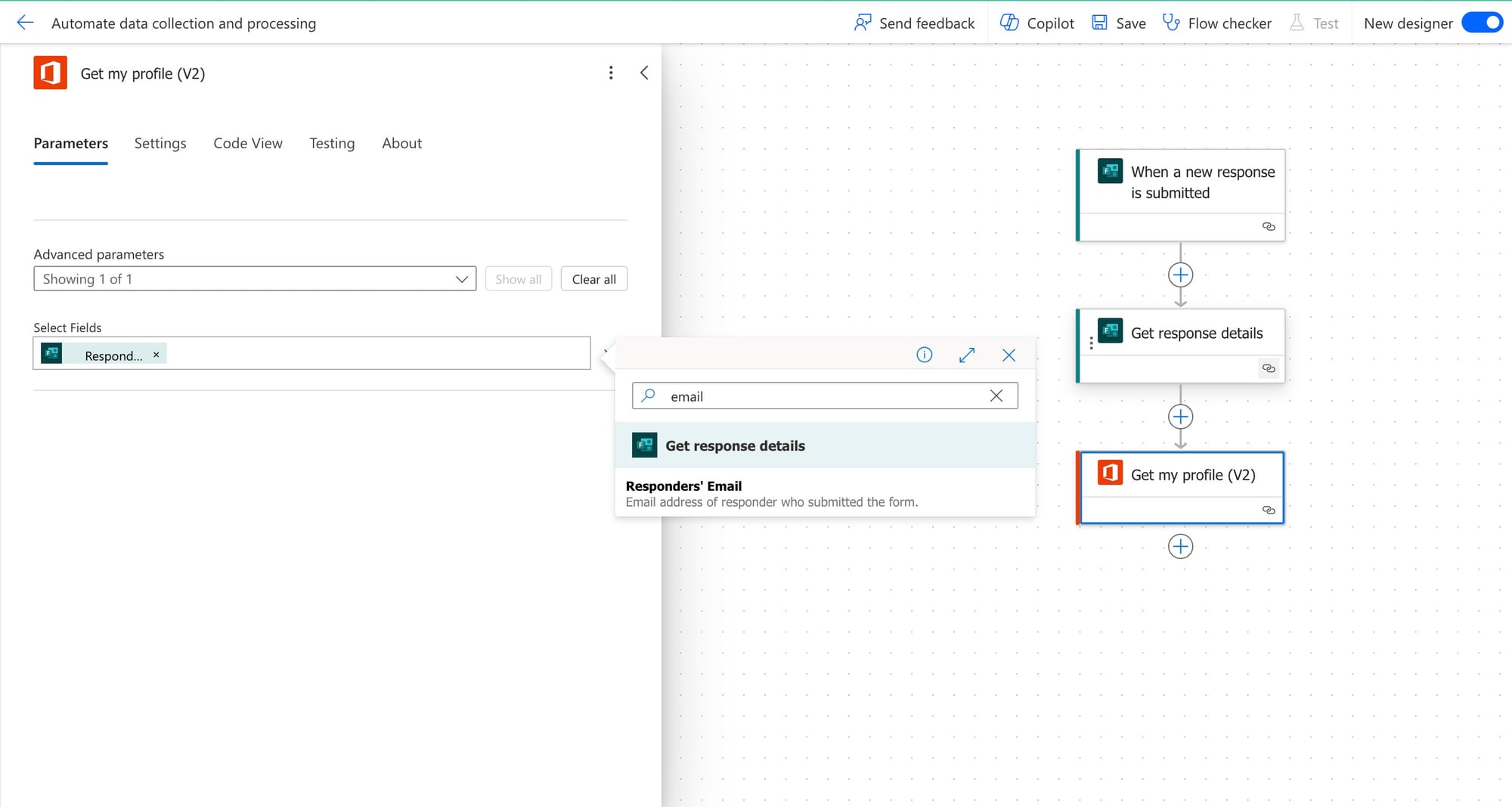
At this part, we add an action for the workflow to add all the inputs from the Form to the Excel file that we created. Next, just we need to add the Dynamic content from the previous action.
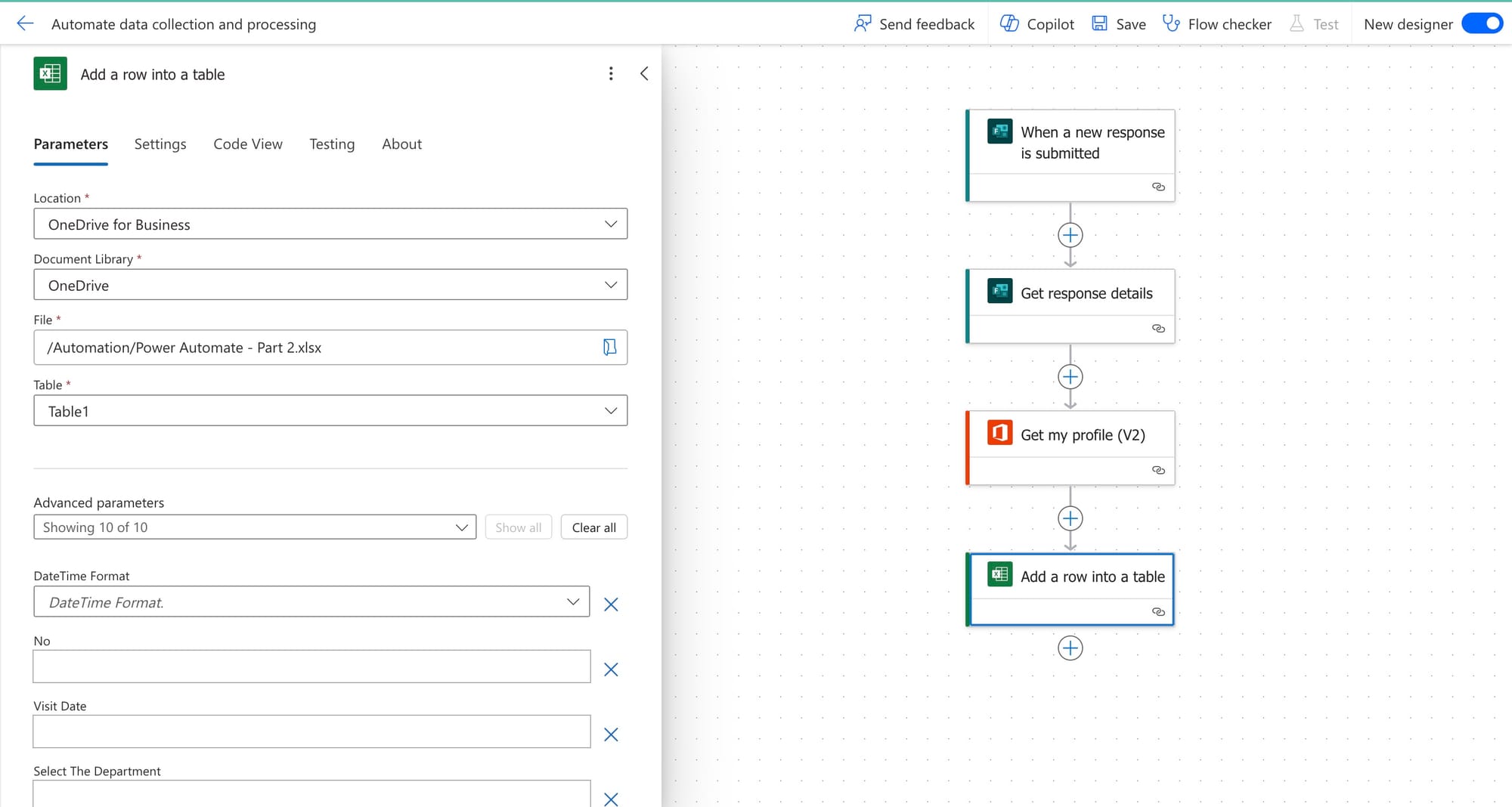
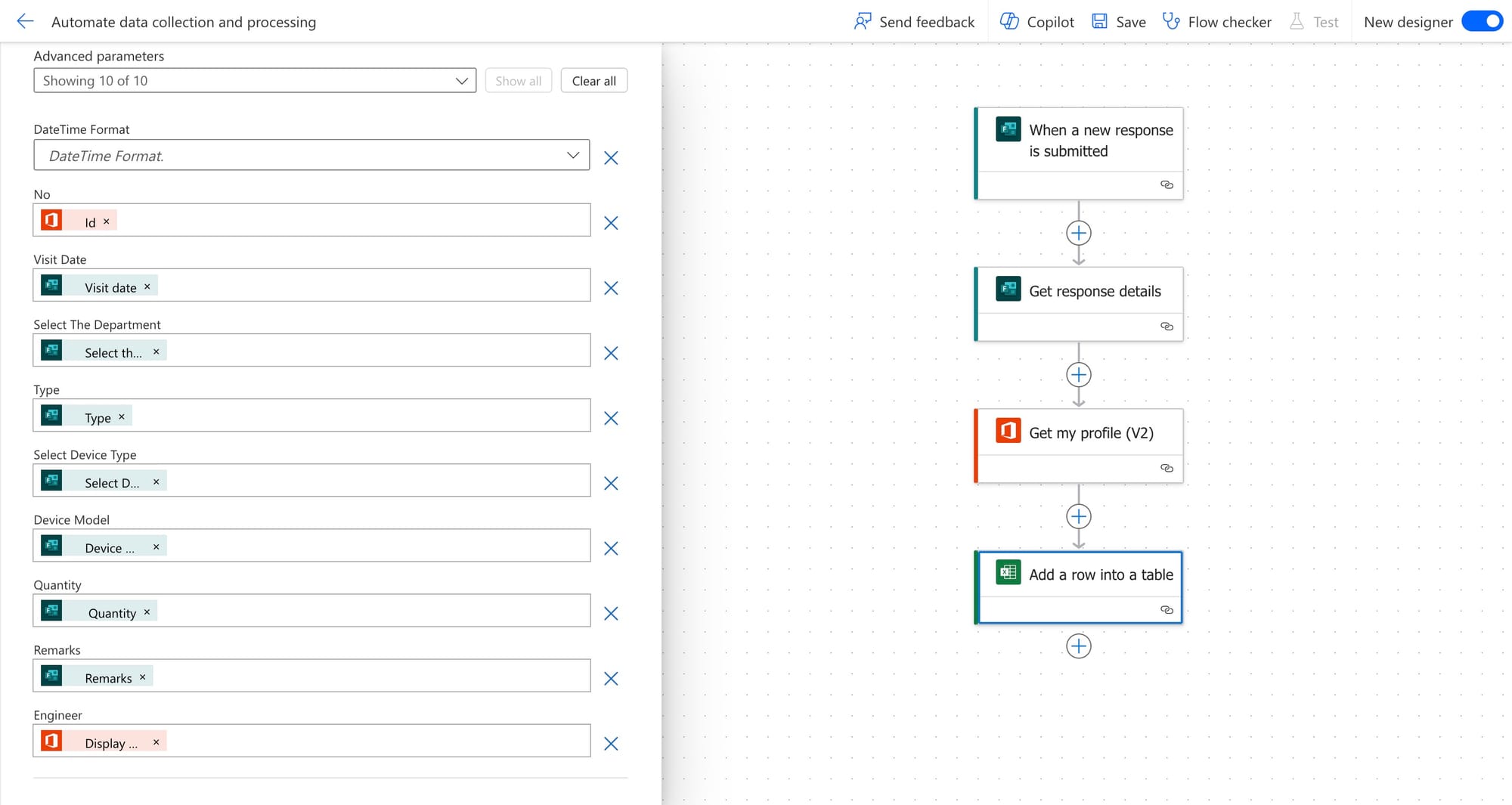
Optional and to show a demonstration of ideas will add one more step that it will send an email once the Form is submitted to include the answers submitted.

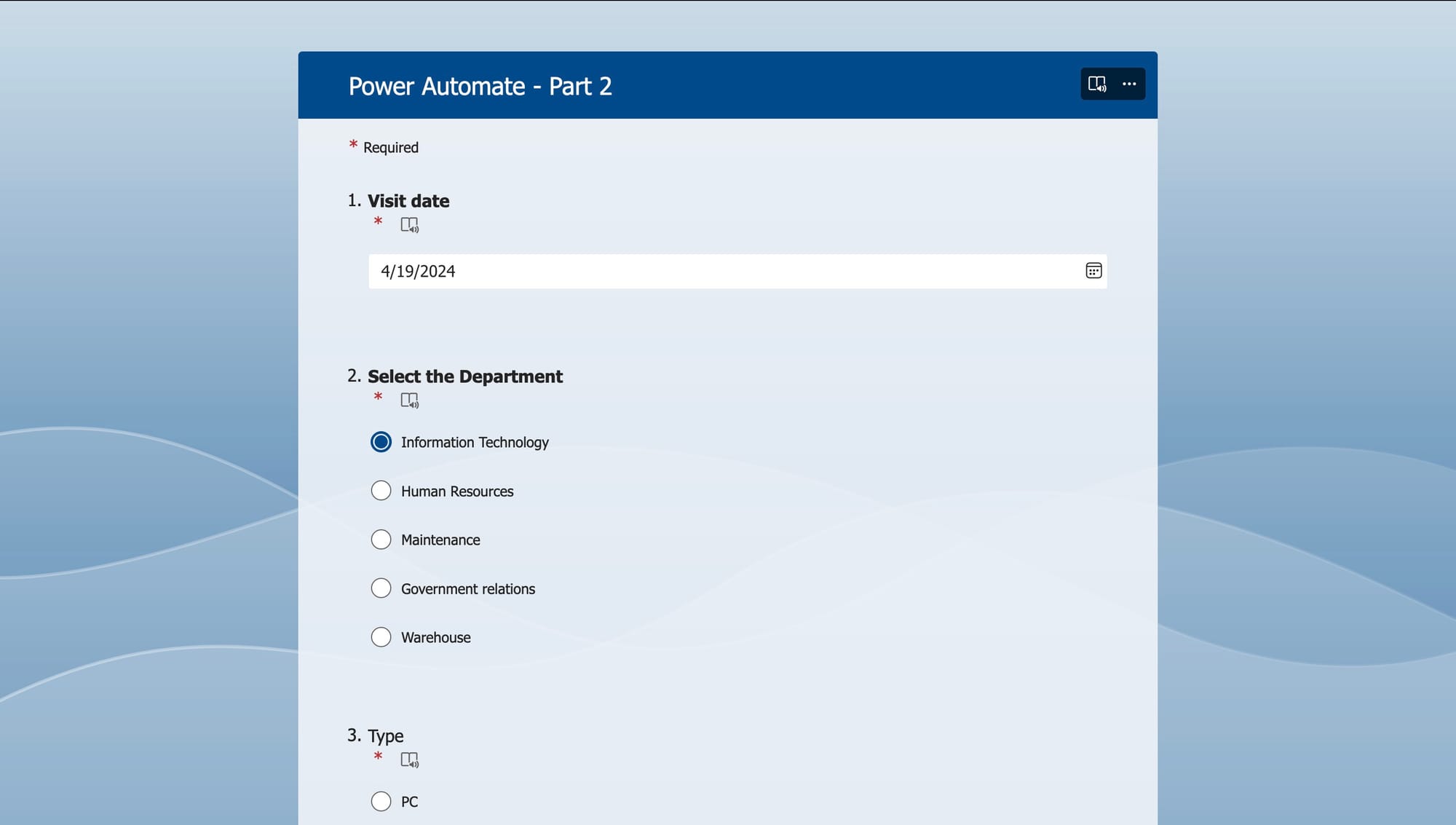
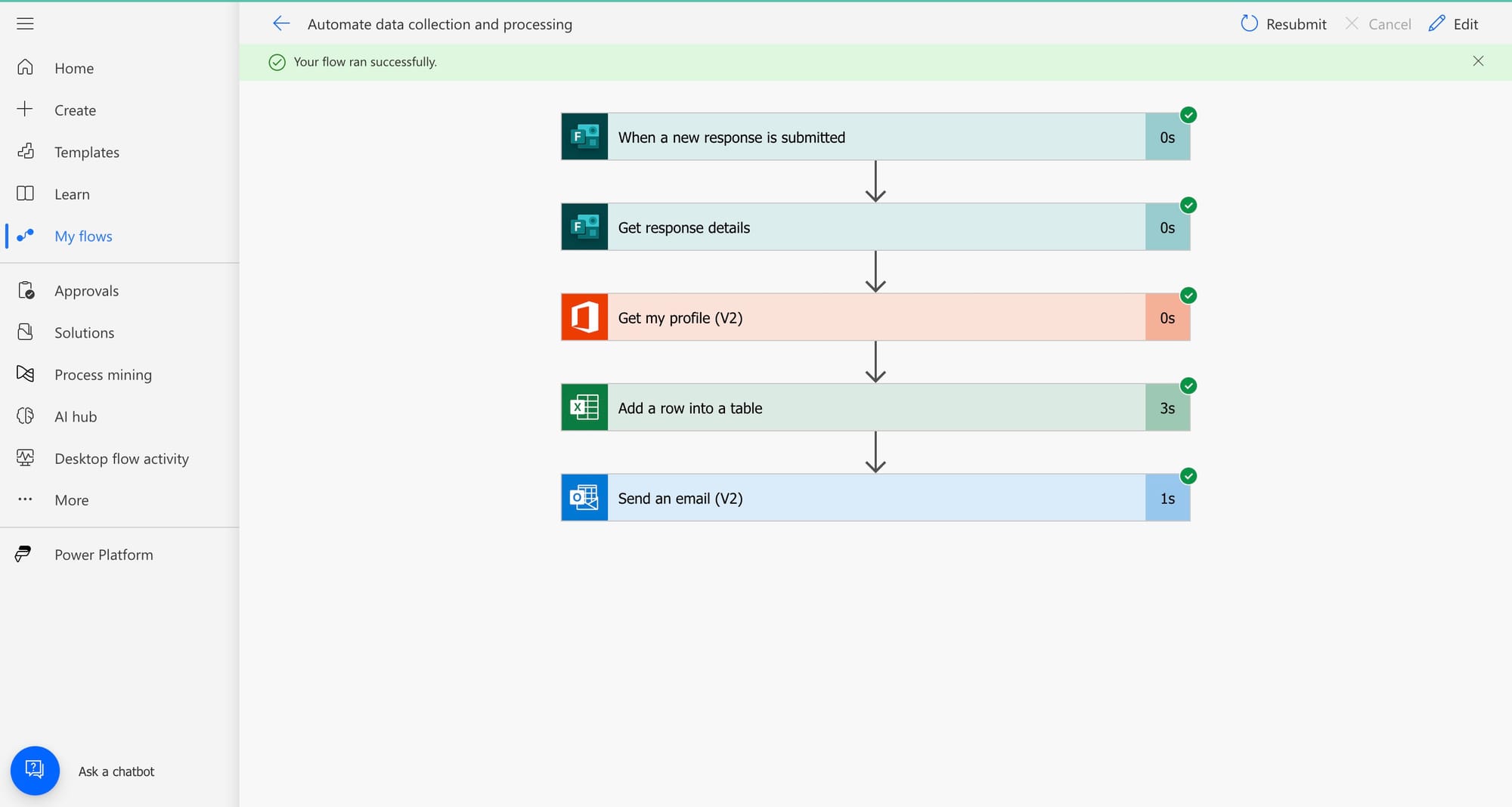

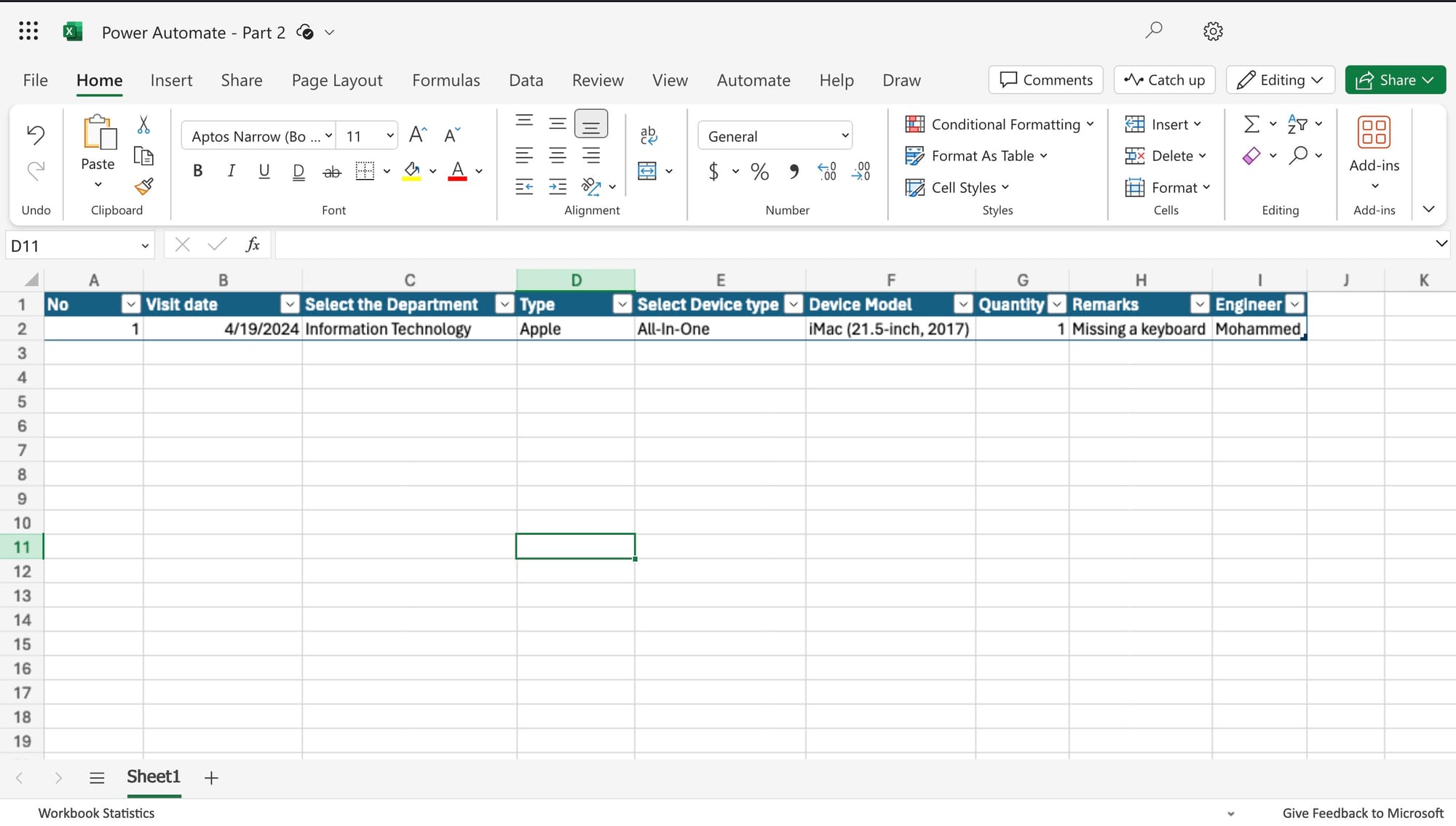
Testing the Form and Automation - Email example and Excel file data added with the Workflow Automation.




